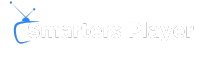The era of entertainment brings a lot of joy with theIPTV. To take full advantage of this technology with a MAG deviceit has to be installed properly. Visit compatible devices like 250, 254,256 have a quality of streaming excellent. They are approved by Infomira mark of confidence.
Set-up is easy, thanks to a simple interface. You can choose to install via Portal or with a M3U file. This makes theinstallation of your IPTV accessible to all. So you can enjoy many hours of entertainment.
The first step is to set up your device to access a variety of chains. Go to "Settings", then "System Settings", and finally "Servers". Now you're ready to configure your Portal. You'll need to enter the URL address and name of your Portal. This information varies according to your IPTV provider.
Key points to remember
- A wide range ofMAG devices is supported, ensuring compatibility and performance.
- Installing your IPTV subscription can be done via a Portal or a M3U fileaccording to preference.
- Detailed, accessible instructions makeinstallation intuitive and fast.
- The strength ofInfomir lies in the quality of its regular updates and technical support.
- Integrate your IPTV on your MAG device opens up a new horizon for entertainment without limits.
Prerequisites and basic knowledge prior to installation
Before you start set up interactive TV with IPTV, you need to know a few basics. It allows you to installation easier and more worry-free. Understanding these points improves the use of boxas the 322 or 323.
Understanding how the MAG box works
Visit box created by Infomiroffer a great platform for viewing videos. They're easy to use. It's good to know how they work and that they get frequent updates.
Make sure you have a genuine MAG device
Check that your box is true. Real boxes have a MAC address starting with "00:1A:79". This info isn't just to make sure you've got a real box. It's also to get the updates that make your box more secure and efficient.
Stable Internet connection: a must for IPTV
Have a good Internet connection is essential. This prevents the TV from cutting out while you're watching. Before you start, make sure your Internet is strong enough to support a streaming fluid. When you connect the box for the first time, it will update itself, making it more secure and efficient.
Here are a few things you can do to get ready:
- Look at the MAC address to check that your box is indeed a MAG.
- Keep your device up to date with the latest Infomir software.
- Try the strength of your Internet to avoid blackouts.
By following these tips before installation, you'll be ready to get the most out of your MAG boxes. You'll have a great experience of teleinteractive.
Installing and configuring Portal on the MAG
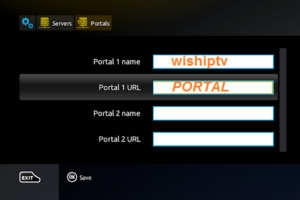
For set up IPTV on a MAG, start with the remote control. Use it to go to the menus. Choose "System settings" then "Servers". Then click on "Portals". This method makes the configuration easy, even for beginners.
In "Portal 1 name", you don't have to change the name. But you do have to enter the URL of the Portal required. Use the on-screen keyboard to do this. Don't forget to save. Internet access is vital for updates. Make sure your connection is good.
- Go to System Settings with the remote control.
- Choose Servers then Portals.
- Enter the URL of the Portal provided and save.
- Click on "Reload Portal" to load the settings.
After entering the URL and saving, you need to restart Portal. Select "Reload Portal". This will synchronize the chains with your subscription.
Your MAG will then access chains IPTV. For technical problems, reset your MAG. Contact Infomir customer service for help tailored to your device.
A good configuration guarantees experience Pleasant IPTV. This turns your TV into a entertainment rich. Follow these steps for a use worry-free and more fun.
Activate and use IPTV subscription with M3U file
Activate your IPTV subscription via a M3U file on a MAG device is easy. It makes watching IPTV channels more enjoyable. Just follow a few simple steps to get started.
IPTV channel list integration via M3U
The first step is to copy the M3U file to a USB key received by e-mail. Then plug the USB key into the port on the MAG box. The device will detect it automatically. Use the remote control Infomir to open the M3U file by selecting 'Home media'.
A click on the yellow button adds the IPTV subscription channels to the MAG. It's that simple.
Menu navigation and access to IPTV content
Now, with the M3U file in place, use the remote control to explore the MAG. Return to the main menu to choose your favorite IPTV channels. MAG boxes are appreciated for their ease of navigation and quick access to content.
By following these steps, you can quickly access thousands of channels. What's more, you'll benefit from the high performance of MAG devices. It's an excellent way to get the most out of your IPTV subscription.
| Step | Action | Description |
|---|---|---|
| 1 | Download M3U file | Receive and save the M3U file from the IPTV provider by email. |
| 2 | Copy to USB | Transfer the M3U file to a USB stick. |
| 3 | Connect to MAG | Plug the USB key into the MAG and select 'Home Media' to access the file. |
| 4 | Add to IPTV | Use the remote control to add the M3U file to the IPTV section. |
| 5 | Channel access | Navigate the main menu to view IPTV channels. |
Conclusion
The installation of a subscription IPTV on a MAG device is simple and enjoyable. This allows users to take full advantage of the multimedia content offered by MAG. It's crucial to follow the step-by-step instructions to ensure smooth operation. Make sure you're using a secure MAC address and have a Internet connection stable.
This process facilitates access to a wide range of content, even for beginners. Once set up, you can navigate easily and customize your use. This guarantees experience wherever you are.
By listening to the advice of experts like Philippe Prados, you can improve your use from IPTV. Their suggestions make every moment more exciting. IPTV connects technology and entertainment for a unique experience.
FAQ
How do I install my IPTV subscription on a MAG device?
To get started, follow the instructions for your MAG model. Go to Settings and enter the IPTV server URL. This step is essential for receiving channels.
What do I need to know before installing IPTV on a MAG device?
Make sure you have a real case. Then check that your Internet connection is stable. Without it, you won't be able to watch live TV via IPTV.
How can I be sure that my MAG device is genuine?
Look at the MAC address - it should start with "00:1A:79". You can see it on the device or in the network settings. This detail confirms its authenticity.
How do I install and configure Portal on my MAG?
Use your remote control to access the settings. Enter the system. Then go to "Servers" and select "Portals". Add the URL of your supplier's portal and save before restarting.
How do I activate my IPTV subscription with an M3U file on a MAG device?
Put the M3U file on a USB stick. Plug the stick into the MAG. Go to "Media" then "Folder" and add the M3U file. This will give access to your subscription.
How do I navigate the menu and access IPTV content on a MAG?
Use the remote control to scroll through the MAG menu. Once the M3U file has been added, you can watch IPTV channels by going to the appropriate section.
What is the advantage of using a MAG device for my IPTV experience?
Enclosures offer better quality for streaming. They're easy to use and guarantee high-definition fun.
Is it necessary to use a VPN with a MAG device for IPTV?
A VPN is not mandatory for IPTV, but it is safer. However, MAGs don't support VPNs directly. You need to configure them on your router or use an external VPN service.