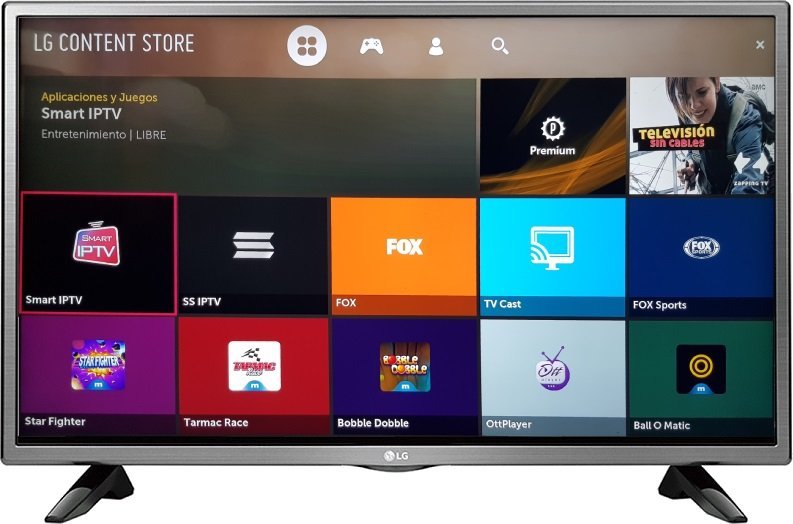HOW TO INSTALL IPTV ON AMAZON FIRE STICK?
Visit Fire Stick d'Amazon turns your ordinary TV into smart TV. Thanks to Android TV, watching movies on Netflix and live TV with apps IPTV is possible. But well-known apps like IPTV Smarters Proare not on the Amazon App Store.
See the list of best Android apps
One way out is to use Downloader. It's a very useful tool for downloading on the Fire Stick. It lets you add apps IPTV using links or codes.
Key points to remember
- Visit Fire Stick d'Amazon is prized for its ability to transform a television set into a smart TV.
- Applications IPTV require the use of theDownloader to be installed.
- The application Downloader is developed by AFTVnews and is essential for downloading unofficial applications.
- Allow installation of third-party applications in settings of the Fire Stick is required.
- Use download links or codes such as "80911" for IPTV Smarters Pro.
Preparing your Fire Stick for IPTV installation
If you want to put a IPTV subscription on your Fire Stickhere's how. You need to change some settings to add applications like IPTV SMARTERS PRO. These applications are not in the Amazon App Store.
First, activate the developer options and install theapplication Downloader. Follow the steps to prepare your Fire Stick correctly.
Activate developer options
To begin, activate the developer options is required. This allows you to install unofficial applications. Go to the settings on your Fire Stick.
Select "My Fire TV" and then "Developer options". Activate "Install unknown applications". This setting is important for adding apps from external sources to your device.

Install Downloader application
Once the developer options activated, install theapplication Downloader. This is a useful app available on the Amazon Store. It makes it easy to download unofficial apps using links or shortcut codes.
Open the Amazon Store on your Fire Stick and search for "Downloader". Install the application. Now your Fire Stick can download and install APK files. This makes installing IPTV applications like IPTV SMARTERS PRO quick and easy.

Use Downloader to install IPTV on FIRE STICK
The first step to watching IPTV programs is to install Downloader. This is essential for downloading IPTV applications. You can add these apps with links or access codes. Remember to use a VPN for added security.

Download IPTV application
To start, open Downloader. Add the direct URL of an IPTV application, such as iptvsmarters.com/smarters.apk. You can also enter a code, such as "80911", for IPTV Smarters Pro. Once the file is downloaded, you'll be prompted to install it.

Configure IPTV application
After installation, you need to configure the app. Open it and follow the prompts to enter your subscription info. This is important if you want to stream properly. Aptoide TV can help you get more apps, including IPTV Smarters Pro.
Using a VPN is a smart idea for staying protected online. Normally, make sure all your apps are up to date and use strong passwords. This ensures that you stay safe.
- Open the Downloader application
- Enter URL or code of download IPTV application
- Follow the installation steps
- Configure your IPTV application with your subscription information
- Use a VPN for greater security
Downloader makes installation really easy. And the same goes for configuring your IPTV apps. Take the time to explore customization options like those in IPTV Smarters.
Conclusion
Installing IPTV on Amazon's Fire Stick has a lot of advantages.advantages of IPTV on Fire Stick. This allows you to watch live TV and access various on-demand content. Tools such as Downloader and Aptoide TV to add IPTV apps. This makes installation simple and convenient.
You have to be very careful when download apps for that matter. For secure use, it's important to use a VPN. A VPN protects your personal information and avoids the dangers of illegal content.
In short, Amazon's Fire Stick is ideal for fans of streaming. It offers 4K quality and Dolby Atmos sound. With its advanced features and compatibility, the Fire Stick is perfect for enhancing your user experience at streaming.
FAQ
What is the Amazon Fire Stick?
Amazon's Fire Stick makes a simple smart TV. It runs on an Android base. It lets you enjoy Netflix and live TV via IPTV.
How do I activate the developer options on the Fire Stick?
To activate these options, go to settings on your Fire Stick. Then select "My Fire TV". Next, select "Developer options". Finally, activate "Install unknown applications".
What is the Downloader application and how do I install it?
Downloader is a tool by AFTVnews. It's used to get unofficial apps onto the Fire Stick. To get it, search for it in the Amazon Store and install it.
How do I use the Downloader application to install IPTV?
Once Downloader is ready, open it. Enter a download link or code. For example, for IPTV Smarters Pro, enter "iptvsmarters.com/smarters.apk" or "80911". Then follow the instructions to complete the installation.
How important is VPN when using IPTV?
A VPN keeps your IPTV use private and secure. It protects your information and keeps problems from dubious sources at bay.
What alternative is there to downloading IPTV applications apart from the Downloader application?
Aptoide TV is another option. It's an alternative store with lots of apps, including IPTV Smarters Pro. It makes downloading and installation simple.
Is IPTS Smarters Pro available on the Amazon App Store?
No, the Amazon App Store does not offer IPTV Smarters Pro. So you'll have to use other means like Downloader to get it.